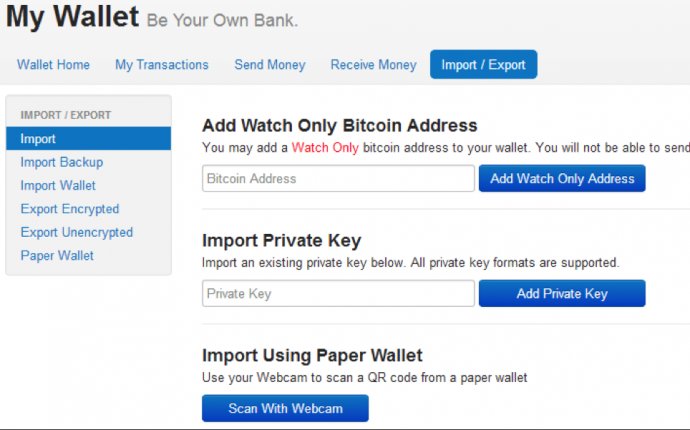
Bitcoin QT import wallet
Backup Your Wallet Although this process is well tested and used you should always take another backup of your wallet.dat file before starting.
Open Debug Window Then go to menu: /Help/Debug Window and click on the tab - Console.
Unlock your wallet If your wallet is encrypted (I hope it is!) you must unlock it. If not just skip this step.
To do this just type into the box at the bottom:
walletpassphrase "YourLongPassphrase" 600
You need the quotes if there is a space in your phrase else there is no need for them. The 600 means your wallet is unlocked for 10 minutes (600 seconds).
Run Import Command in Debug Window In the console at the very bottom is a text entry box. In here enter:
importprivkey yourPrivateKeyInWalletImportFormat "TheLabelThatIWant"
The private key must not have any spaces, remove them if they existt in your backup. The label may have spaces, the quotes are only needed if you want a space in the label.
You now have to be patient. On a fast PC it takes 2 minutes to import, and during this time it looks like you application has hung. You are now done. But always best to check it worked.
Check Key Imported OK Once Imported you can check that you have the address by closing the Debug window and going back to your address book. You should see the address here.
- Restart your BitCoin QT Client to see the new address in your Receive "Tab"
Backup Wallet Your backup of your wallet will not have this key in obviously. So before you do anything else backup the wallet.dat file as normal.









